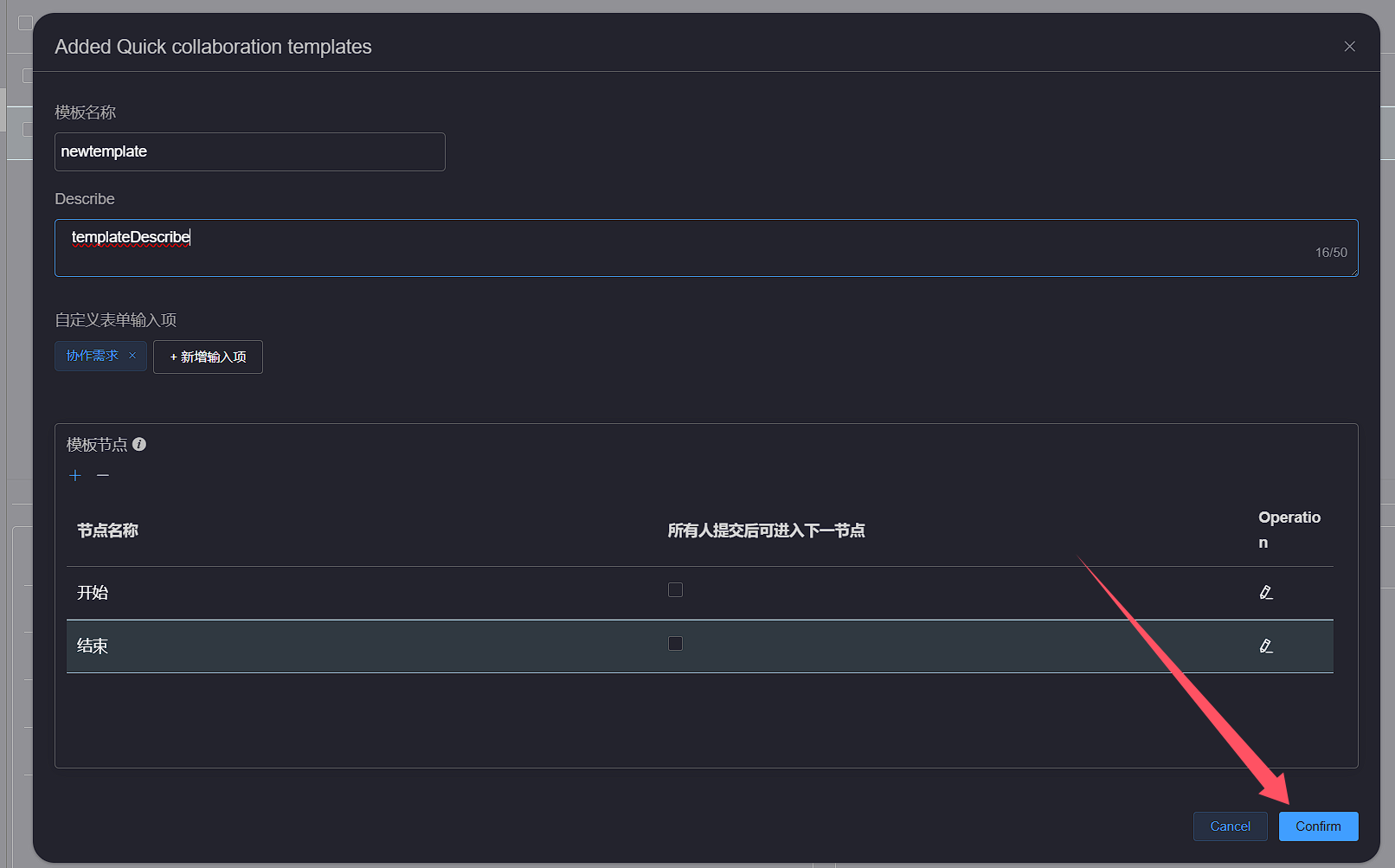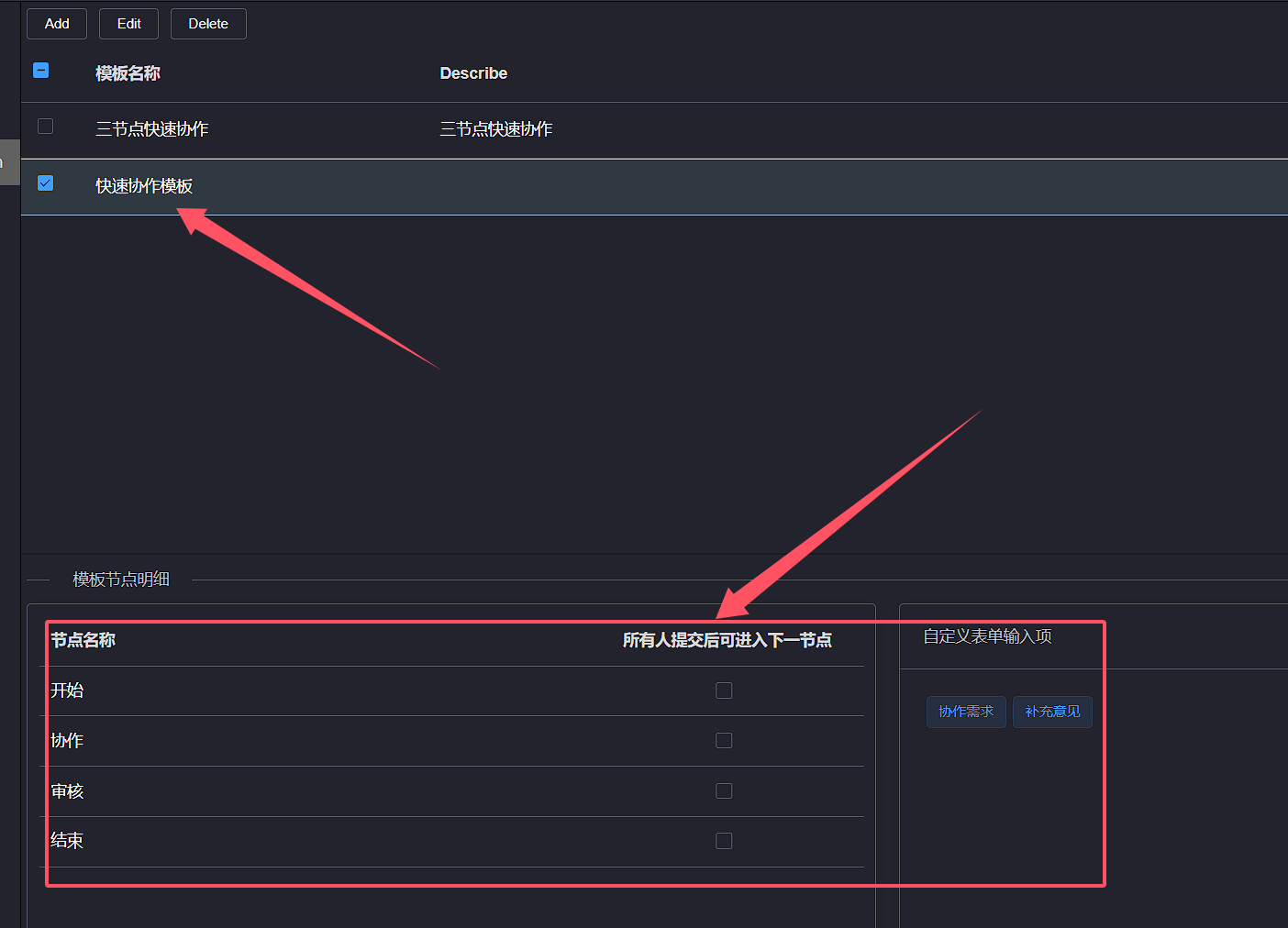# Added quick collaboration templates
Click on Settings, then click on the Rapid collaboration tab. Click on the Add button to bring up the Add Quick collaboration pemplates pop-up window
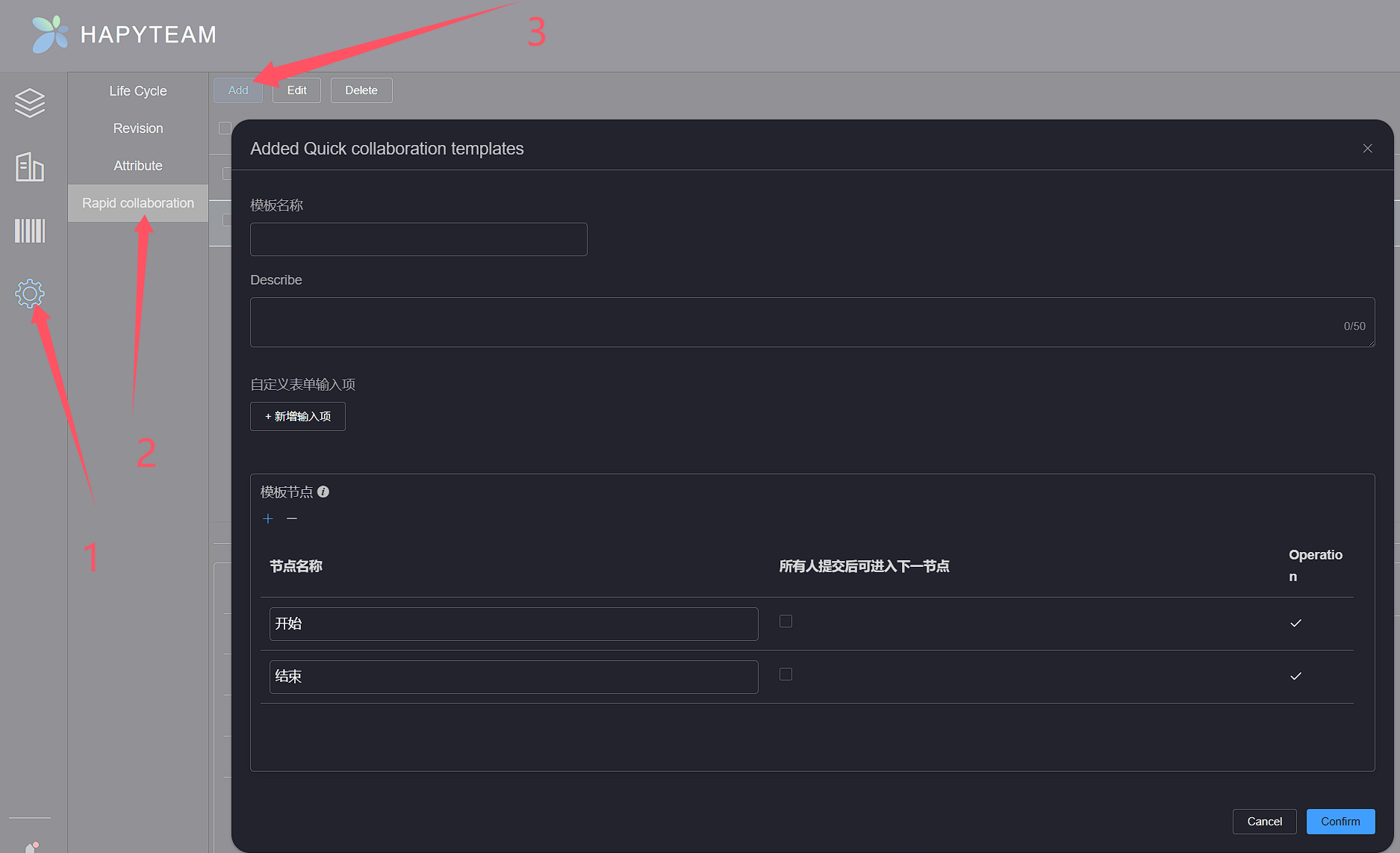
In the interface for adding quick collaboration templates, enter template name and template description
Template name cannot be empty
The length of the lifecycle template name and lifecycle template description ranges from 1 to 50 characters
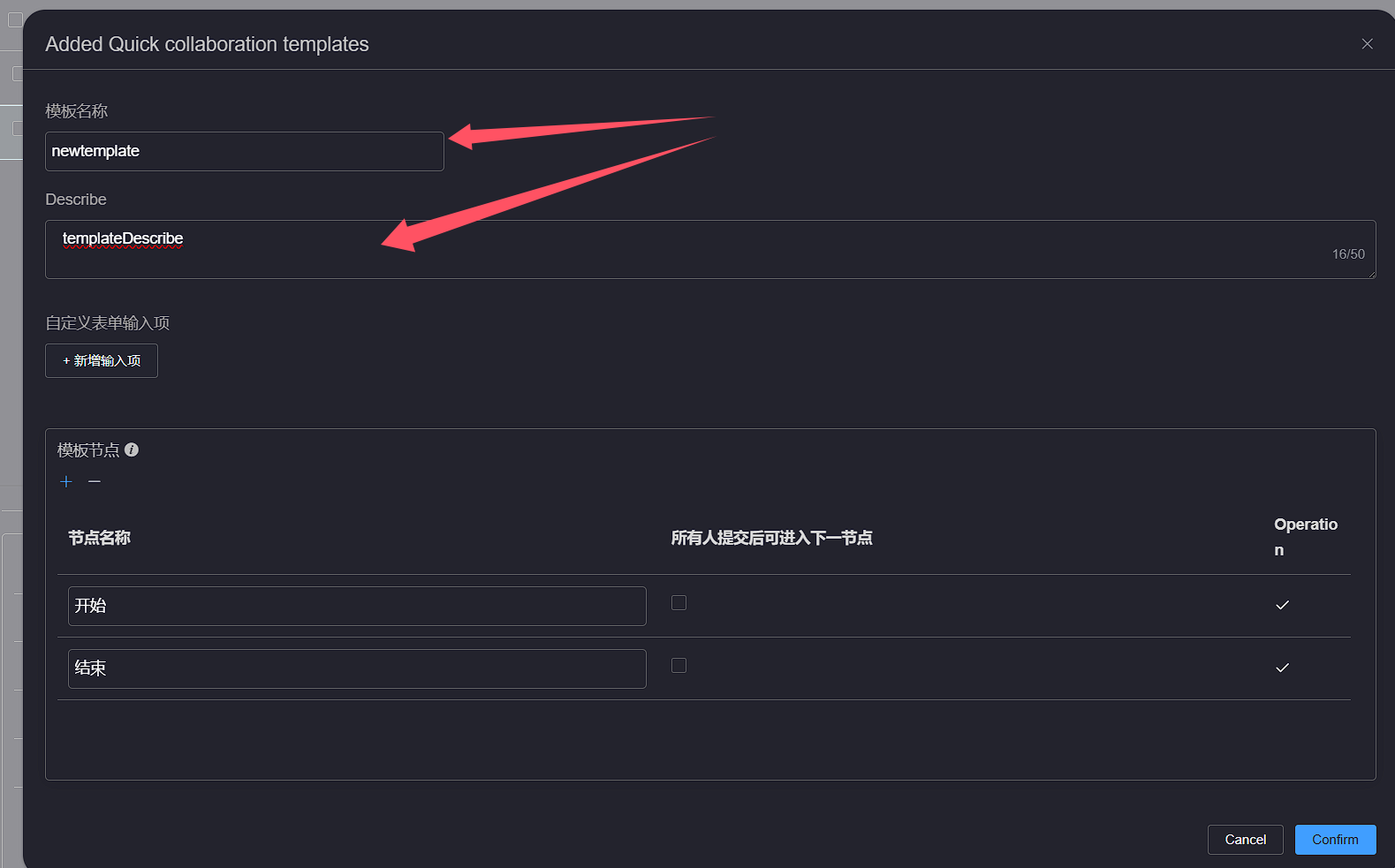
Add quick collaboration template nodes, refer to the operation instructions for adding template nodesQuick Collaboration Template Node Management
A complete collaboration template must contain at least two nodes 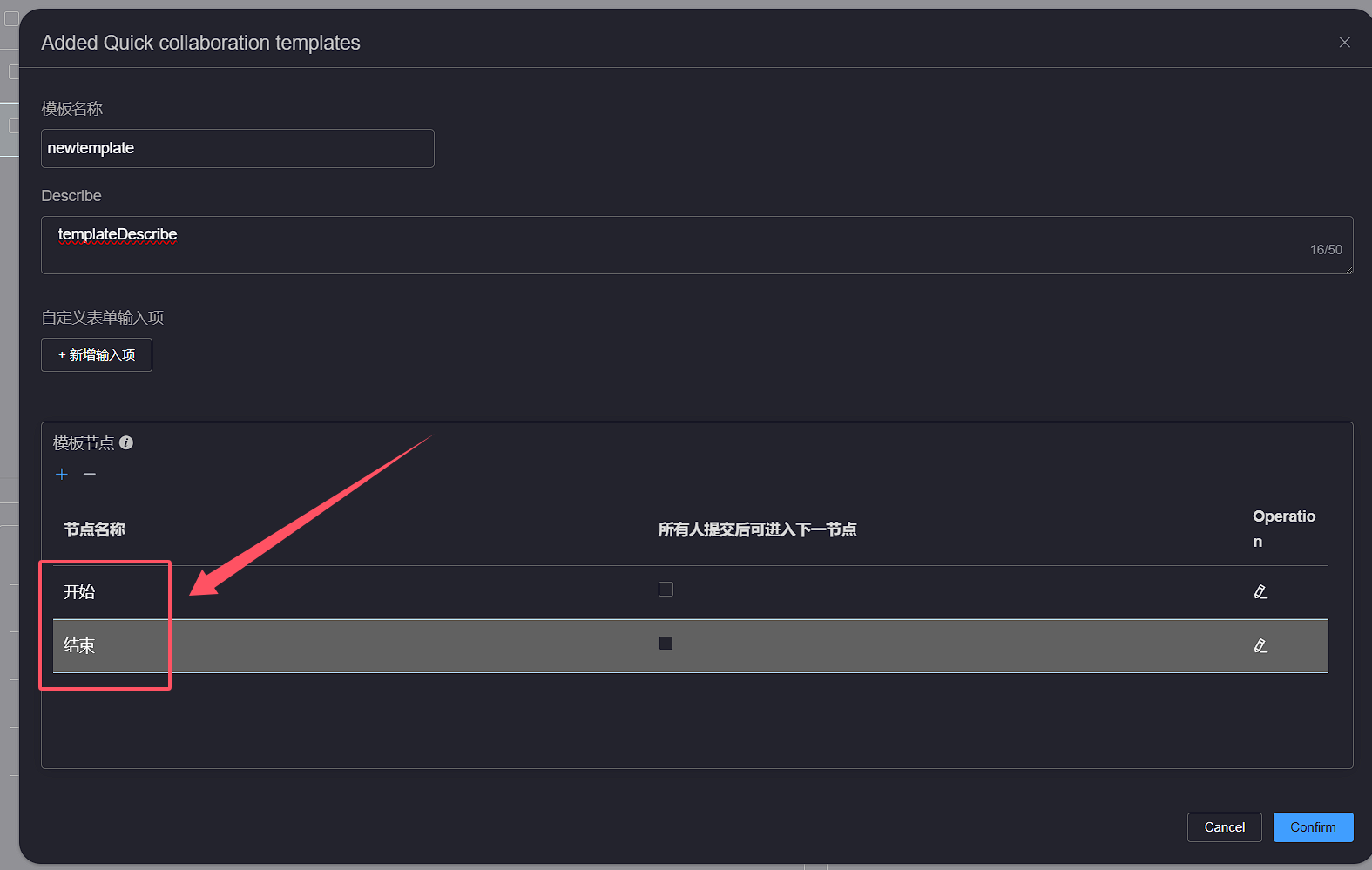
When you need to input additional information on the collaboration page during a collaborative task, you can add a custom form input item in the template. Click the Add Input Item button
to add an input item input box. After filling in the input item name, click anywhere, and the custom input item will be automatically saved
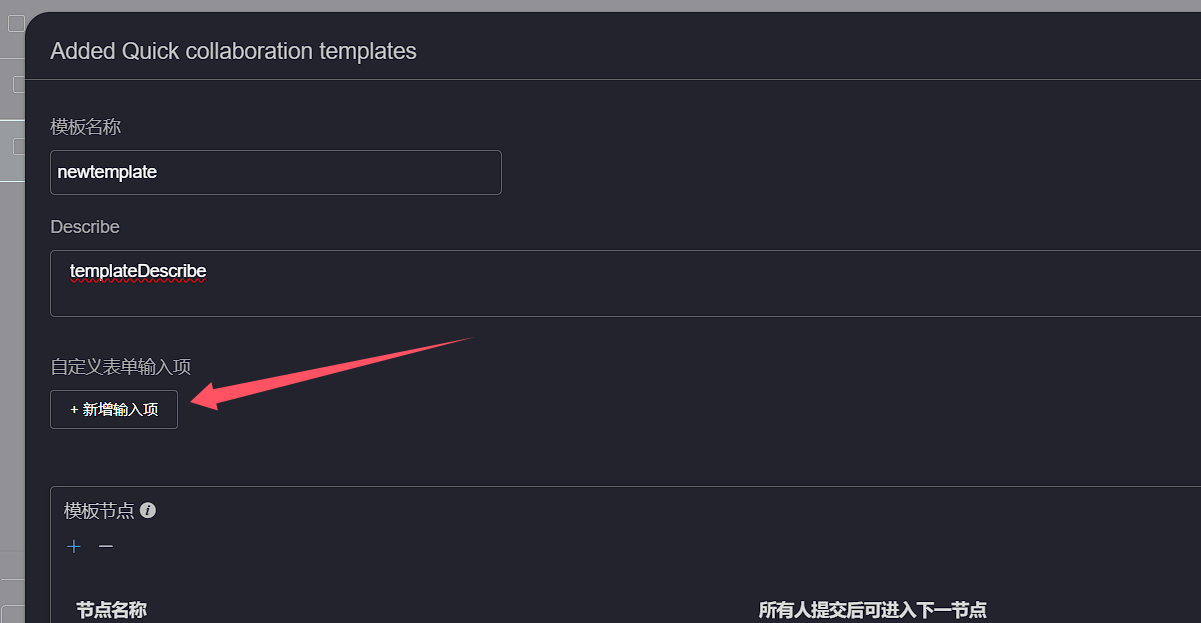
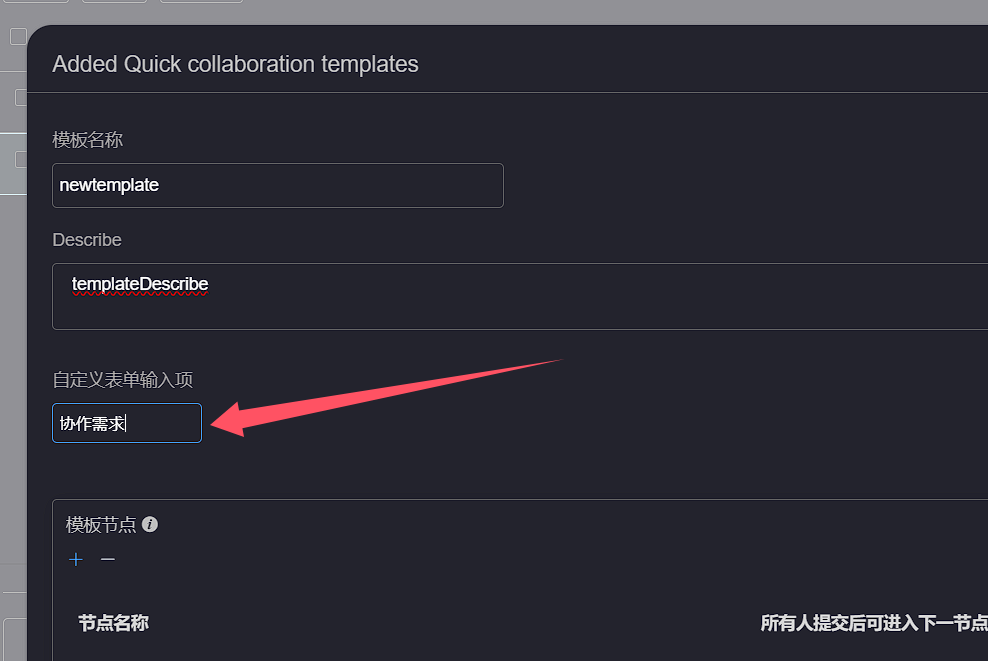
When you need to edit a custom input item name, simply click on the custom input item name, and the custom input item will automatically enter the editing state
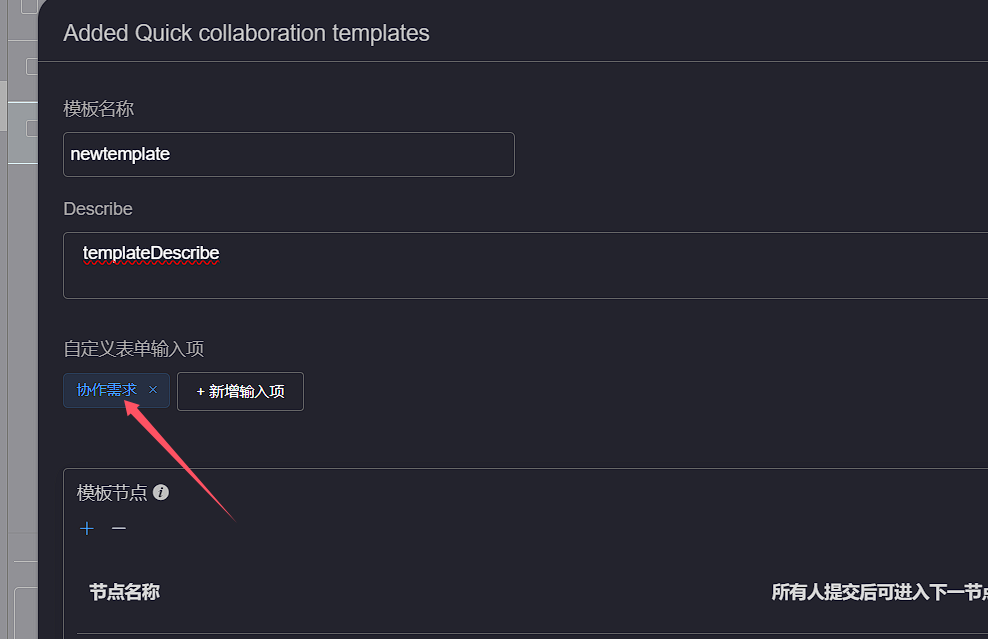
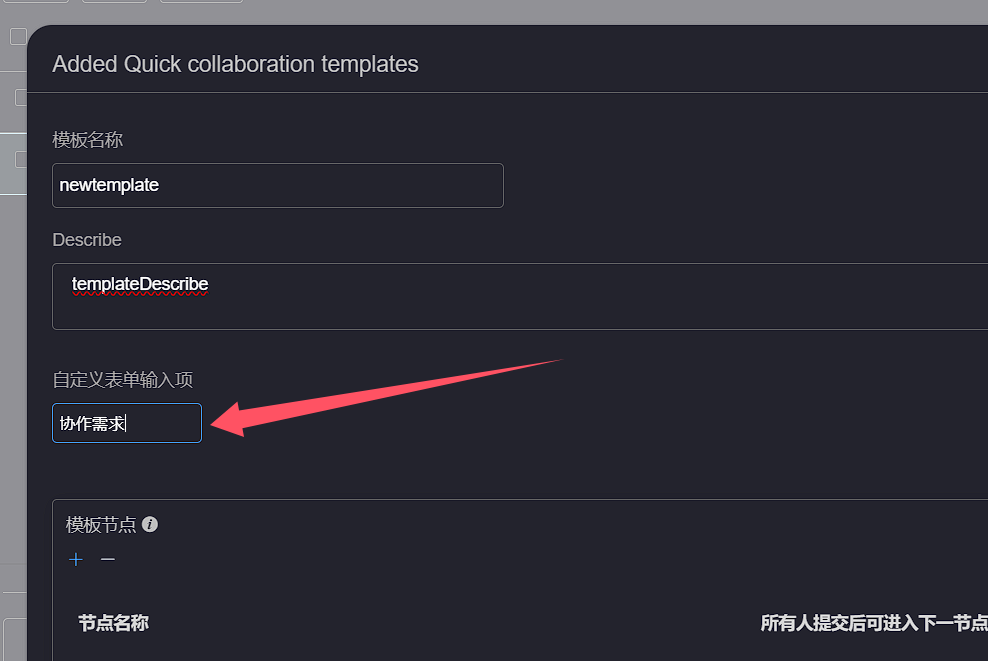
When it is necessary to delete a custom input item, click the Delete button on the right side of the custom input item, and the custom input item will be deleted
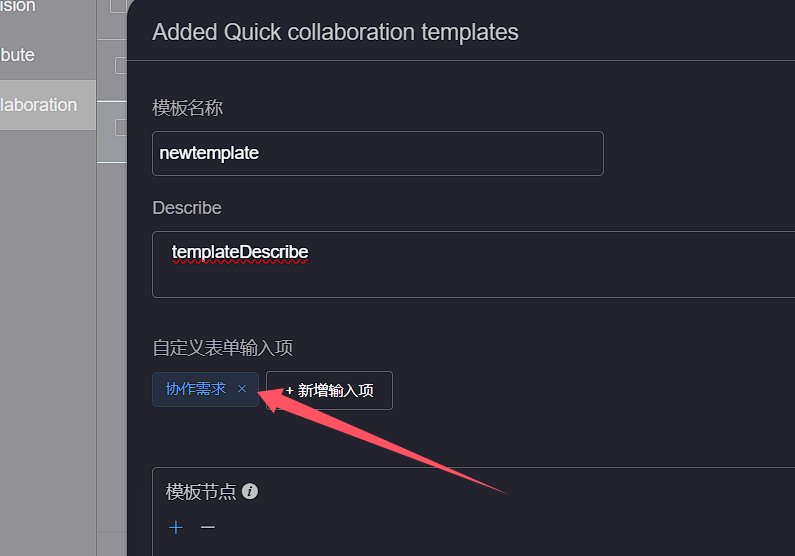
After configuring the template content information, click the confirm button and wait for the operation prompt. After saving successfully, click on the template name to quickly view
the template information on the page